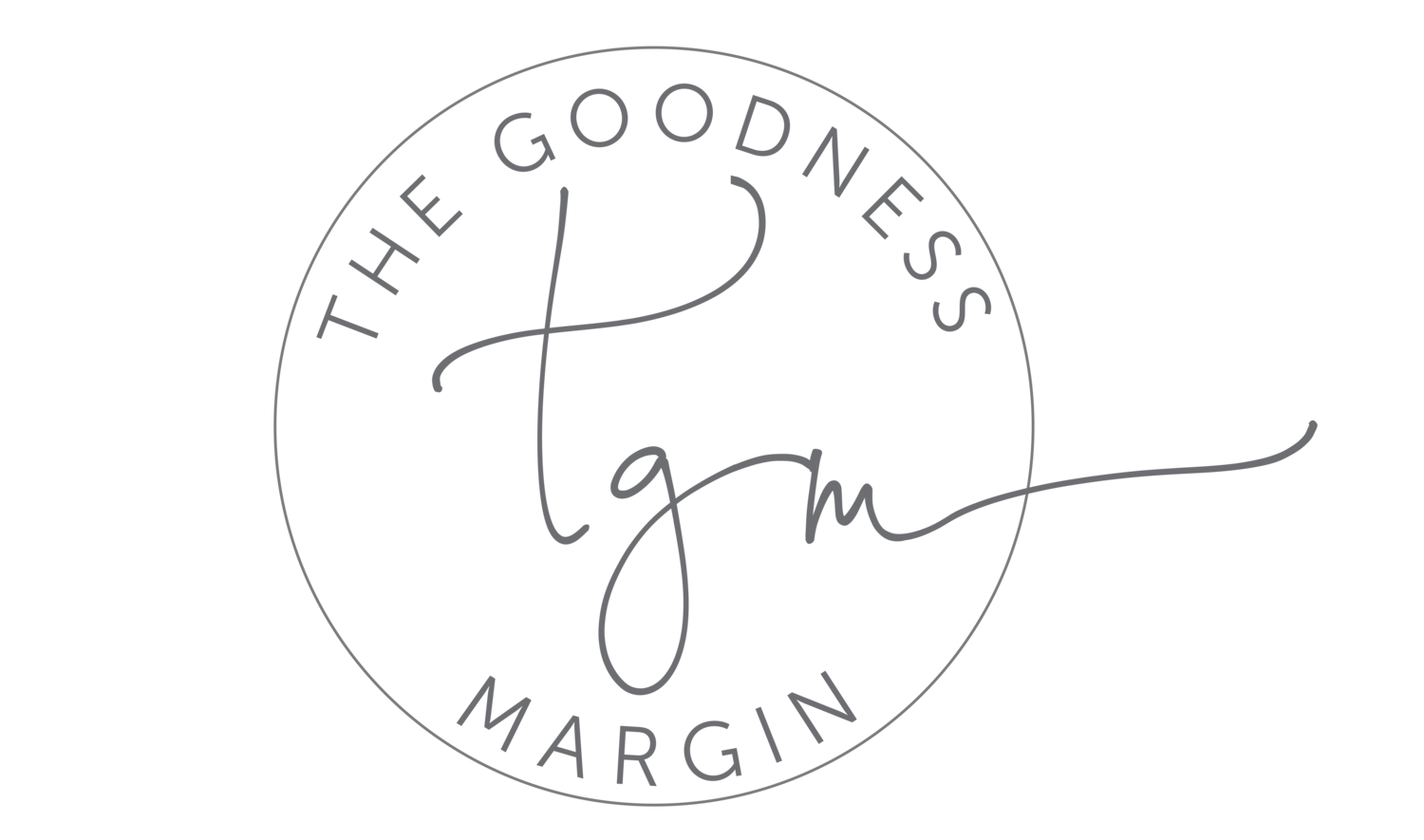Recipes: Go paperless with Evernote!
Going paperless has changed my life. How many articles and videos are there out there about “organizing” your paperwork? It is SO much! All the systems and files. For me, it’s too much. When I decided enough was enough and went paperless it made all of this go away!
Starting with your recipes is the best way to see how easy this is! I am going to give you a few simple steps to take and you are going to love this!
Step 1 - Open an Evernote account. Evernote is free and it’s super easy. Just click HERE to get started.
Step 2 - Now here is where you get to decide. I have ONE Notebook in Evernote called “Recipies.” I do not have my recipes divided into categories like you would find in a traditional recipe binder. Here is why. In Evernote, I can just type in “chicken” or “sausage” or “basil” and it will pull up every recipe with those words in it. Evernote searches pdf documents for words, which is something that really sets this program apart. It is so easy to find what I need without adding extra work. But if you would like to start out with things in categories, go for it!
Step 3 - Now it’s time to add some recipes. I started with all of my paper recipes. I scanned them into my computer or just used the Evernote app and took a photo. Evernote will take your photo that you take inside the app and create a pdf. It’s THAT easy!
I went from an entire binder of recipes to just being able to pull one up on my phone or laptop.
Here is another favorite feature I love. Have you ever cooked a delicious recipe from Pinterest? Pinned it on your “Tried and True” board only to go back to make it again and find that the link is broken? Or tried to pull the website up and there are 40 million gorgeous photos on this cooking blog, but because of that it keeps reloading and you can’t keep the recipe up? I hate it when that happens. Problem solved.
Go to the website where your recipe is and scroll ALLLLLL the way down until you get to an option to PRINT. Select “PRINT RECIPE.”
2. Do not actually print your recipe. Either save it as a PDF and import it into Evernote OR just click “Evernote” and it will pull it into the app for you. Now, you will then need to go into the app and pull it into the proper folder. You can see how easy this is!
Now when I go into Evernote I can choose for the recipes to be listed in alphabetical order or in the order I put them in the app.
It is truly so simple to convert to all of your recipes on Evernote and you have them all forever in one easy place. You can see in the above image that I recently imported Banana Bread and Cashew Chicken. The Banana Bread recipe was one my brother in law sent me and I love it. So rather than keep scrolling through a year’s worth of text messages I just copied and pasted it into Evernote. The Cashew Chicken recipe is one that someone sent my husband on his phone. It’s not a great photo, but I was able to import even a low-quality photo into this app! I have recipes from my grandmother on here that I scanned in. The options are endless.
I use Evernote to save so many things that would be random papers to keep up with. I will share more about all the ways I use it in later blog posts. I love having ONE app that I can use in so many ways!
But for now, I encourage you to ditch the recipe cards and giant notebooks. I even got rid of almost all of my cookbooks because I took photos of my favorites and then donated the books. I scanned all of my recipes in one evening and now I’ve never gone back!
Comment below if you have any questions or hop over to Instagram where I’ll be sharing some videos of how I save recipes in my Story Highlights.