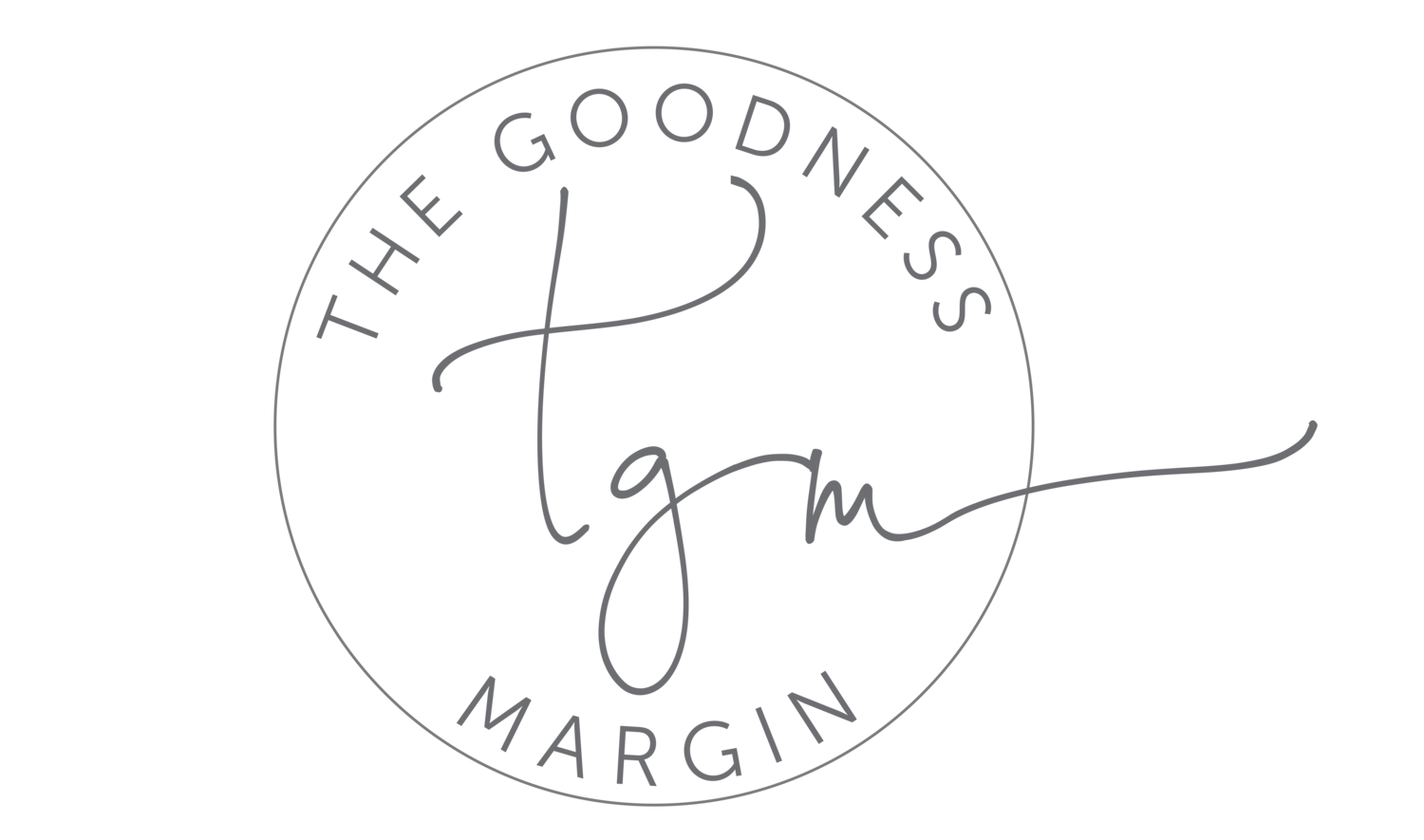Paperless: How to handle paper in detail (Part 1)
You’ve been asking, so here it is! This is the start to finish process for paper that comes in my home.
Example 1: Tag Renewal Notice. Each year we have to renew the tags on our vehicles with our county. We also have to have emissions testing done.
Make a note in my planner to have emissions test done on my car.
Email my husband to have his emissions test done on his truck.
Put this paper in my “To Do” folder. This folder is checked at least once a week, so this will be my reminder to get this done.
Once we have both had emissions testing completed, I go to the website and pay for the tag renewal. I receive an email receipt for this so I just save that document to my “Scanner” folder on my laptop. No paper needed.
For the emissions testing papers, I put these in my “To Scan” folder.
When the time comes to scan these I will save them as the following: A 2021_11 Mazda Emissions - This tells me that it’s in the A: Auto category. The year and month and what vehicle. Now I can easily find it if I search for it.
Once I am done scanning these things in the the “Scanner” folder on my computer, I will move all of the files to my external hard drive. Then I securely delete the items from my laptop.
Example 2: Dentist visit.
My husband comes home from the dentist and drops the paperwork explaining what they did and the receipt in my inbox.
When I clean my inbox out I glance at this and see that nothing needs to be done, but I need to save it for my medical receipts.
I place it in the “To Scan” folder.
When it’s time to scan I save this document as: M ABC 2021_12 Dentist
M - Medical
ABC - Initials
2021_12 - Year and month
Dentist - description that would help me find this document.
Example 3: School paperwork for my daughter. At the beginning of the school year, my daughter’s school gives me a little stack of paperwork that outlines policies and the school calendar.
This is not something I need to keep forever. It does not contain personal or sensitive information. I need easy access to it. All of these things make this document perfect for Evernote.
First I grab any important dates from this document and put these dates in my Google Calendar.
I add these papers to the “To Scan” folder.
When it’s time to scan, rather than put it in the Scanner folder, I save it as a pdf to my desktop.
I then move it into a folder in my Evernote account. Now I have access to this all year long. Once the school year is over I can easily delete it.
Example 4: Tax Documents
When anything tax related comes into my home, whether it is something I will need to use to file my taxes or if it is a document I receive from my accountant after filing, I treat it this way.
I scan the document and save it as: T 2021 Company X W2
T - Tax
2021 - Year (not necessarily the actual year, some documents for 2021 I won’t receive until 2022 - but this is the year that the documents pertain to.)
Description - what will help me find this
I then save them all to one folder so I can easily access all of my tax documents for that year.
You all sent me such great suggestions for paperwork that you want me to detail out that I need to break this into more than one video. Be on the lookout for Part 2 and for a video detailing out how I deal with business paperwork and receipts.